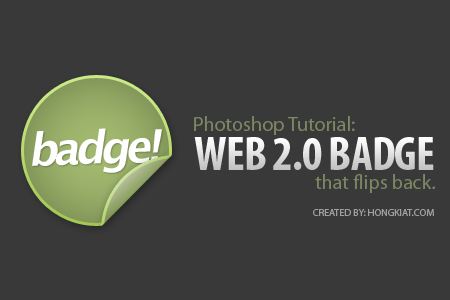
If you think the seal-shape Web 2.0 badges is too commonly used throughout the internet, here’s something for a change – the rounded flip-back badge. It is not as widely adapted as the seal shape badge but definitely cool. Full tutorial after jump.
Step 1
Go to Photoshop, create a new document at the size of 450 x 300 pixels. Start off with a dark background (#393939). Create a new layer, draw a circle (#a1b86e) in the middle.
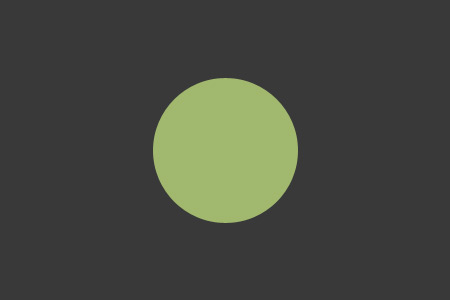
Step 2
Select the circle layer, right click -> Blending Options or double click to launch the Layer Styles.
In Inner Shadow, set Opacity to 32%, Distance to 0px; Choke to 0% and Size to 62px;
In Stroke, Change Fill Type to Gradient, and insert the following color:
#a4c855 at Location 0%
#ccea89 at Location 100%
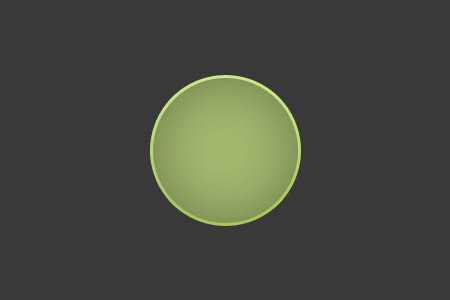
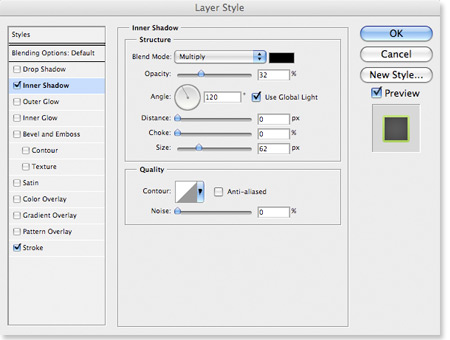
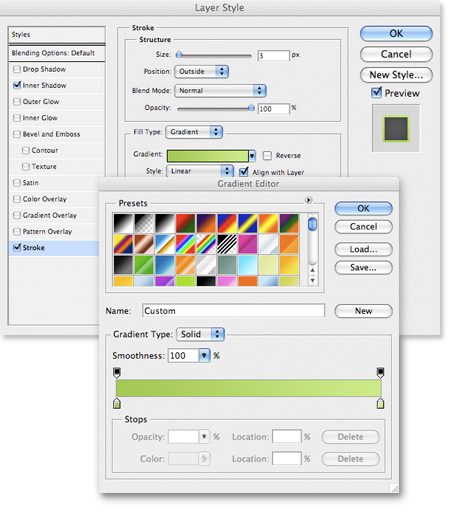
Step 3
Create a new layer on top of the circle layer. Hold Command/Control key, select both layers (the one you’ve created and the circle layer), right-click -> Merge Layers.
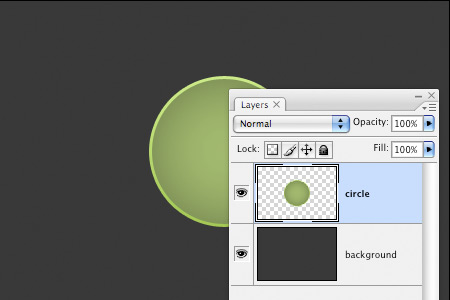
Step 4
Select the Polygonal Lasso Tool. Select a small piece of the edge, cut it (Edit -> Cut or Command/Control X) and paste it back (Edit -> Paste or Command/Control V) in a new layer.
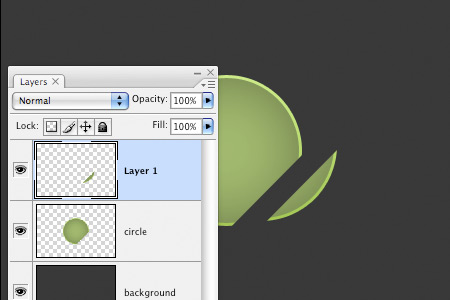
Step 5
Select the Rectangular Marquee Tool. On the smaller piece of circle, right-click -> Free Transform or Command/Control T. Rotate and place it just nice at the edge of the bigger piece of circle.
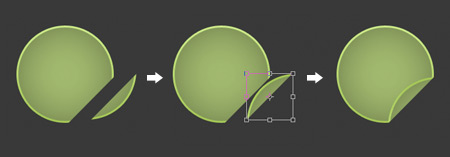
Step 6
Select the smaller circle layer, right click -> Blending Options or double click to launch the Layer Styles.
In Drop Shadow, set Opacity to 21%, Distance to 0px, Spread to 0%, Size to 8px;
In Gradient Overlay, set Blend Mode to Hard Light, Opacity to 100%. Insert the following gradient settings:
#000000 at Location 0%
#FFFFFF at Location 100%
Change the Angle to 131.
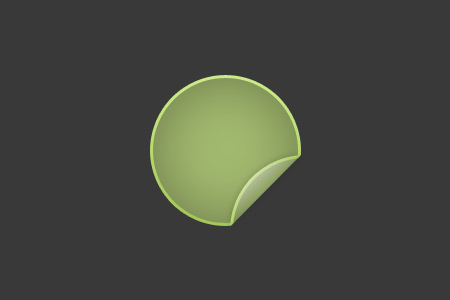
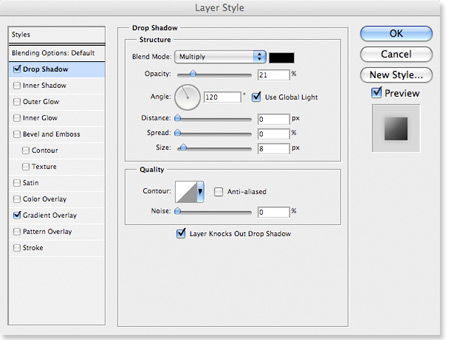
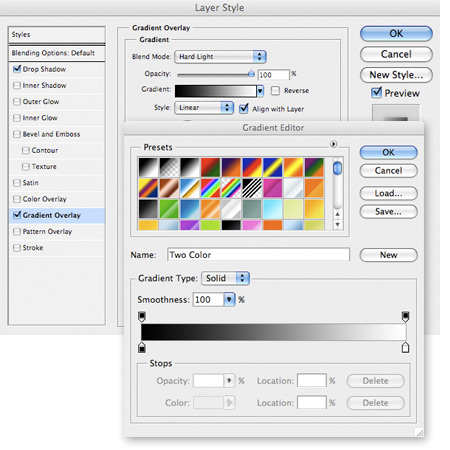
Step 7
Let’s give the bigger piece of circle some shadow. Right click -> Blending Options or double click to launch the Layer Styles.
In Drop Shadow, set Opacity to 29%, Distance at 3px; Spread at 0%, Size at 9px.
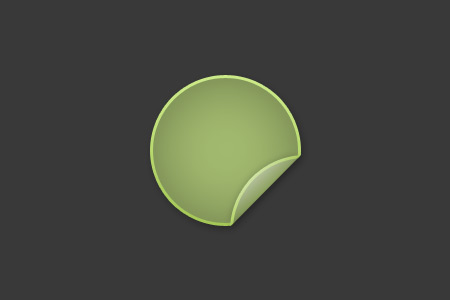
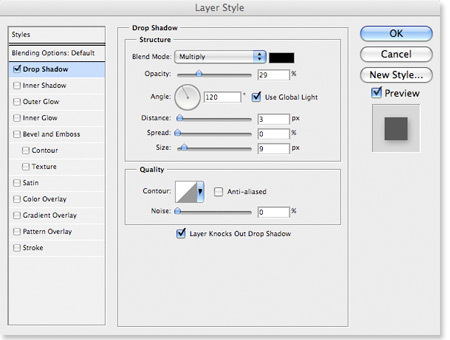
Step 8
Your badge is almost ready. Insert a text layer in between the circle layers. Hide little bit of the text underneath the flip to bring out the flip-effect.


I have enjoyed reading your post. It is well written. I am appreciating your effort. You can also check our blog: Custom badges
ReplyDelete